Oracle 11gR2 RAC Installation on Oracle Linux 6.5
In this article we will be installing 2 node 11gR2 RAC on Oracle Linux 6.5. We will be looking at below steps
Configure VM for Node 1
Open virtual box and create a new VM for node 1. We will be installing OEL 6.5 on both RAC nodes.
Create New VM
Open virtual box and click on New. Create first virtual machine with oraracn1 as the name

Min RAM allocation should be 4 GB per RAC node

Create a virtual disk now

Select VDI and click next

Select Dynamically allocated option and click next

Allocate Min 80 GB HDD to your virtual machine. You can allocate even more if you have good hard disk space. Click on Create

Now your virtual machine should be created. This is how your virtual box will look like
Right click on virtual machine and select settings. Under System settings, make sure to set below bootorder

Under storage > Optical Drive > choose OEL 6.5 iso file from your system.

Under Network, make sure attached to is set to Bridged Adapter and Enable the Network Adapter

In RAC, we need to have two network adapters. So, enable the second adapter same like the first one.

Click on OK to complete the RAC node 1 setup.
Install OEL 6.5 on Node 1
Now that our virtual machine is ready, go ahead, start the virtual machine and install OEL 6.5

Skip media test

Click next to continue

Go with default language > click next

Go with default keyboard type and click on next

Select Basic Storage Devices > Click Next

Select Yes, Discard and data

Give a hostname to your machine oraracn1.oraclgenesis.com

Click on configure network and assign a static IP

Assign public IP to your machine. In my case, I have assigned 192.168.0.101 as the machine IP

Select second network card and click on edit

Assign private IP to your node 1 on a different subnet mask. Leave Gateway blank

Click next and select your timezone

Give a root password

Select create custom layout and click next

Select Free disk space and click on create

Choose standard partition and click Create

Create boot partition with 512 MB size

Once again choose free disk space and click on create

Select file system type as Swap and give 15 GB size (Approx 15000 MB)

Again select free space and click on create

Give mount point as root (/) and chose option Fill to maximum allowable size

Click next and choose Format option

Select Write changes to disk
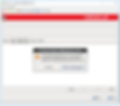
No changes on below screen, just click next

Choose customize now and just click next

From the list, select packages as below:
Base System
Base
Client management tools
Compatibility libraries
Hardware monitoring utilities
Large Systems Performance
Network file system client
Performance Tools
Perl Support
Servers
Server Platform
System administration tools
Desktops
Desktop
Desktop Platform
Fonts
General Purpose Desktop
Graphical Administration Tools
Input Methods
X Window System
Development
Additional Development
Development Tools
Applications
Internet Browser

Click next and OEL installation will begin

Once done, click on Reboot

After reboot, there are few post installation steps. Click on Forward

Accept the license and click on Forward

Choose No and click on Forward

Select No thanks and proceed

Click forward

Do not create any user at this stage, click forward

Choose Yes

Check the Date and Time settings and click on forward

Nothing to choose under Kdump, click forward

OEL 6.5 installation is completed.
Configure VM for Node 2
You need to create Node 2 like how you have created Node 1 in virtual box. This will be a separate new virtual machine. I have used below configuration for node 2:

Install OEL 6.5 on Node 2
Now that our virtual machine is ready, go ahead and start the virtual machine.

Start virtual machine and install OEL 6.5

Skip media test

Click next to continue

Go with default language > click next

Go with default keyboard type and click on next

Select Basic Storage Devices > Click Next

Select Yes, Discard and data

Give a hostname to your machine oraracn2.oraclgenesis.com

Click on configure network and assign a static IP

Assign public IP to your machine. In my case, I have assigned 192.168.0.102 as the machine IP.

Select second network card and click on edit

Assign private IP to your node 2 on a different subnet mask. Leave Gateway blank

Click next and select your timezone

Give a root password

Select create custom layout and click next

Select Free disk space and click on create

Choose standard partition and click Create

Create boot partition with 512 MB size

Once again choose free disk space and click on create

Select file system type as Swap and give 15 GB size (Approx 15000 MB)

Again select free space and click on create

Give mount point as root (/) and chose option Fill to maximum allowable size

Click next and chose Format option

Select Write changes to disk
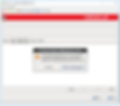
No changes on below screen, just click next

Choose customize now and just click next

From the list, select packages as below
Base System


Servers:Desktops

Desktops

Applications

Development

Click next and OEL installation will begin

Once done, click on Reboot

After reboot, there are few post installation steps. Click on Forward

Accept the license and click on Forward

Choose No and click on Forward

Select No thanks and proceed

Click forward

Do not create any user at this stage, click forward

Choose Yes

Check the Date and Time settings and click on forward

Nothing to choose under Kdump, click forward

OEL 6.5 installation on Node 2 is completed.

OS Prerequisites – All Nodes
Connect to both RAC nodes via putty and execute all the below commands on both nodes.
Check if your machine is able to speak to internet. You can ping yahoo.com. Then install below package to perform all oracle installation pre-requisites
yum -y install oracle-rdbms*Install ASM packages
yum -y install oracleasm*
yum -y install kmod-oracleasmChange password for oracle user
passwd oracleDisable firewall
/etc/rc.d/init.d/iptables status
/etc/rc.d/init.d/iptables stop
service iptables stop
chkconfig iptables off
echo 0 > /selinux/enforceCreate directories to install grid and oracle software
mkdir -p /u01/app/11.2.0/grid mkdir -p /u01/app/oracle/product/11.2.0/db_1 chown -R oracle:oinstall /u01 chmod -R 775 /u01/
mkdir -p /u02
chown -R oracle:oinstall /u02Download Oracle 11.2.0.4 gird and database binaries. Copy it to /u02 location (Only on Node 1)

Setup Public & Private Network
We have below public and private network configuration for our RAC setup

Also, below are the Virtual IP and Scan IP details:

Depending upon your environment, change IP addresses and put below under /etc/hosts file on both oraracn1 and oraracn2 nodes
On both nodes:
==============
127.0.0.1 localhost.localdomain localhost
# Public Network - (eth0)
192.168.0.101 oraracn1.oraclegenesis.com oraracn1
192.168.0.102 oraracn2.oraclegenesis.com oraracn2
# Private Interconnect - (eth1)
10.10.10.101 oraracn1-priv.oraclegenesis.com oraracn1-priv
10.10.10.102 oraracn2-priv.oraclegenesis.com oraracn2-priv
# Public Virtual IP (VIP) addresses - (eth0:1)
192.168.0.105 oraracn1-vip.oraclegenesis.com oraracn1-vip
192.168.0.106 oraracn2-vip.oraclegenesis.com oraracn2-vip
# Single Client Access Name (SCAN)
192.168.0.110 orarac-scan.oraclegenesis.com orarac-scanTest the network configuration
On oraracn1:
============
# ping oraracn1 --> use Ctrl+C to exit from ping
# ping oraracn2
# ping oraracn1-priv
# ping oraracn2-priv
On oraracn2:
============
# ping oraracn1 --> use Ctrl+C to exit from ping
# ping oraracn2
# ping oraracn1-priv
# ping oraracn2-privNote: You cannot ping VIP and SCAN IP. Those IPs can only be used by an application and are not ping-able!
Configure Shared Storage
At this stage, shutdown both the virtual machines. We will allocate shared disks to RAC nodes. Open oraracn1 virtual machine settings and select storage. Click on Adds Hard Disk button under SATA controller

Choose Create new disk

Choose VDI and click Next

Select Fixed size and click Next

Allocate 100 GB of shared storage to your RAC setup

This will take some time to add shared disk to Node 1

Once disk is added, you can see the disk under Node 1 settings > storage

Now our goal is to make newly added disk on node 1 shared with node 2. For this, go to File > Virtual Media Manager

Select your shared disk > right click > choose Modify

Change the property from Normal to Shareable and click on OK

Now we are ready to share the disk with Node 2. Open oraracn2 settings > Storage > Adds hard disk icon

Do not create a new disk, Choose existing disk

Locate your shared disk at OS level. It must mostly be stored under your Node 1 location

The disk must now be shared with node 2 as well. You will see the RAC Shared Storage below

Create Shared Partitions
Now that we have 100 GB of shared storage, we need to create three partitions for the main three ASM disk groups

Create three partitions under the newly added 100 GB shared disk via node 1
On Node 1:
==========
fdisk /dev/sdb
n
p
1
<enter>
+10G
============ Frist partition is created, create second one ============
n
p
1
<enter>
+45G
============ Second partition is created, create third one =============
n
p
1
<enter>
+45G
======= All partitions are created, now save the partition table ==========
w this command will save the partition tableConfigure ASM & ASM Disks
As we have created 3 partitions, we must allocate each partition to single ASM disks, which will then be allocated to ASM Disk groups

Configure ASM on both nodes
On Node 1 as root user:
=======================
/usr/sbin/oracleasm configure -i
Default user to own the driver interface []: oracle
Default group to own the driver interface []: dba
Start Oracle ASM library driver on boot (y/n) [n]: y
Scan for Oracle ASM disks on boot (y/n) [y]: y
On Node 2 as root user:
=======================
/usr/sbin/oracleasm configure -i
Default user to own the driver interface []: oracle
Default group to own the driver interface []: dba
Start Oracle ASM library driver on boot (y/n) [n]: y
Scan for Oracle ASM disks on boot (y/n) [y]: yLoad oracle-asm kernel module on both nodes. This command Creates the /etc/sysconfig/oracleasm configuration file, creates the /dev/oracleasm mount point and mounts the ASMLib driver file system
On Node 1 as root user:
=======================
/usr/sbin/oracleasm init
On Node 2 as root user:
=======================
/usr/sbin/oracleasm initCreate ASM disks – Any one Node
On Node 1 as root user:
=======================
oracleasm createdisk CRS1 /dev/sdb5
oracleasm createdisk DATA1 /dev/sdb6
oracleasm createdisk FRA1 /dev/sdb7Run below commands on both nodes to scan and list ASM disks
oracleasm scandisks
oracleasm listdisksOracle Grid Installation
Oracle grid software is the one which binds multiple independent servers into a cluster. You can configure ASM only when Oracle grid is installed because ASM is bundled with Oracle Grid Software.
Configure NTP – All Nodes
On Node 1 and Node 2:
=====================
# yum install ntp
# service ntpd start
# chkconfig ntpd on
# vi /etc/sysconfig/ntpd -> Open file delete all and put below line
OPTIONS="-x -u ntp:ntp -p /var/run/ntpd.pid -g"
# service ntpd stop
# ntpdate 1.tw.pool.ntp.org
# service ntpd startNow its good time to clean-up the YUM repository to release some space from the disk
On both nodes as root user:
===========================
# yum clean allSet Bash Profile
Setup oracle user bash profile on node 1
# su - oracle
# vi .bash_profile
# Oracle Settings
TMP=/tmp; export TMP
TMPDIR=$TMP; export TMPDIR
ORACLE_HOSTNAME=oraracn1; export ORACLE_HOSTNAME
ORACLE_UNQNAME=RAC; export ORACLE_UNQNAME
ORACLE_BASE=/u01/app/oracle; export ORACLE_BASE
GRID_HOME=/u01/app/11.2.0/grid; export GRID_HOME
DB_HOME=$ORACLE_BASE/product/11.2.0/db_1; export DB_HOME
ORACLE_HOME=$DB_HOME; export ORACLE_HOME
ORACLE_SID=RAC1; export ORACLE_SID
ORACLE_TERM=xterm; export ORACLE_TERM
BASE_PATH=/usr/sbin:$PATH; export BASE_PATH
PATH=$ORACLE_HOME/bin:$BASE_PATH; export PATH
LD_LIBRARY_PATH=$ORACLE_HOME/lib:/lib:/usr/lib; export LD_LIBRARY_PATH
CLASSPATH=$ORACLE_HOME/JRE:$ORACLE_HOME/jlib:$ORACLE_HOME/rdbms/jlib; export CLASSPAT H
alias grid_env='. /home/oracle/grid_env'
alias db_env='. /home/oracle/db_env'Create a file to set grid variables on node 1. This file will set grid environmental variables making it easy to switch between DB home and grid home.
# vi /home/oracle/grid_env
ORACLE_SID=+ASM1; export ORACLE_SID
ORACLE_HOME=$GRID_HOME; export ORACLE_HOME
PATH=$ORACLE_HOME/bin:$BASE_PATH; export PATH
LD_LIBRARY_PATH=$ORACLE_HOME/lib:/lib:/usr/lib; export LD_LIBRARY_PATH
CLASSPATH=$ORACLE_HOME/JRE:$ORACLE_HOME/jlib:$ORACLE_HOME/rdbms/jlib; export CLASSPAT HCreate below file to set database environmental variables on Node 1
# vi /home/oracle/db_env
ORACLE_SID=RAC1; export ORACLE_SID
ORACLE_HOME=$DB_HOME; export ORACLE_HOME
PATH=$ORACLE_HOME/bin:$BASE_PATH; export PATH
LD_LIBRARY_PATH=$ORACLE_HOME/lib:/lib:/usr/lib; export LD_LIBRARY_PATH
CLASSPATH=$ORACLE_HOME/JRE:$ORACLE_HOME/jlib:$ORACLE_HOME/rdbms/jlib; export CLASSPAT HSetup oracle user bash profile on node 2
# su - oracle
# vi .bash_profile
# Oracle Settings
TMP=/tmp; export TMP
TMPDIR=$TMP; export TMPDIR
ORACLE_HOSTNAME=oraracn2; export ORACLE_HOSTNAME
ORACLE_UNQNAME=RAC; export ORACLE_UNQNAME
ORACLE_BASE=/u01/app/oracle; export ORACLE_BASE
GRID_HOME=/u01/app/11.2.0/grid; export GRID_HOME
DB_HOME=$ORACLE_BASE/product/11.2.0/db_1; export DB_HOME
ORACLE_HOME=$DB_HOME; export ORACLE_HOME
ORACLE_SID=RAC2; export ORACLE_SID
ORACLE_TERM=xterm; export ORACLE_TERM
BASE_PATH=/usr/sbin:$PATH; export BASE_PATH
PATH=$ORACLE_HOME/bin:$BASE_PATH; export PATH
LD_LIBRARY_PATH=$ORACLE_HOME/lib:/lib:/usr/lib; export LD_LIBRARY_PATH
CLASSPATH=$ORACLE_HOME/JRE:$ORACLE_HOME/jlib:$ORACLE_HOME/rdbms/jlib; export CLASSPAT H
alias grid_env='. /home/oracle/grid_env'
alias db_env='. /home/oracle/db_env'Create a file to set grid variables on node 2. This file will set grid environmental variables making it easy to switch between DB home and grid home.
# vi /home/oracle/grid_env
ORACLE_SID=+ASM2; export ORACLE_SID
ORACLE_HOME=$GRID_HOME; export ORACLE_HOME
PATH=$ORACLE_HOME/bin:$BASE_PATH; export PATH
LD_LIBRARY_PATH=$ORACLE_HOME/lib:/lib:/usr/lib; export LD_LIBRARY_PATH
CLASSPATH=$ORACLE_HOME/JRE:$ORACLE_HOME/jlib:$ORACLE_HOME/rdbms/jlib; export CLASSPAT HCreate below file to set database environmental variables on Node 2
# vi /home/oracle/db_env
ORACLE_SID=RAC2; export ORACLE_SID
ORACLE_HOME=$DB_HOME; export ORACLE_HOME
PATH=$ORACLE_HOME/bin:$BASE_PATH; export PATH
LD_LIBRARY_PATH=$ORACLE_HOME/lib:/lib:/usr/lib; export LD_LIBRARY_PATH
CLASSPATH=$ORACLE_HOME/JRE:$ORACLE_HOME/jlib:$ORACLE_HOME/rdbms/jlib; export CLASSPAT HAt this stage, exit as oracle user and the open another terminal with new session OR switch to root user and then back to oracle user. This will make the new environmental variables in effect.
Now it’s time to test our environment variables and check if they are working fine or not. As oracle user, execute below commands on both nodes to check if environmental variables are set properly
Node 1:
-------
su – oracle
# . grid_env --To set grid env variables
# env |grep ORA
ORACLE_UNQNAME=RAC
ORACLE_SID=+ASM1
ORACLE_BASE=/u01/app/oracle
ORACLE_HOSTNAME=oraracn1
ORACLE_TERM=xterm
ORACLE_HOME=/u01/app/11.2.0/grid
# . db_env --To set DB env variables
# env |grep ORA
ORACLE_UNQNAME=RAC
ORACLE_SID=RAC1
ORACLE_BASE=/u01/app/oracle
ORACLE_HOSTNAME=oraracn1
ORACLE_TERM=xterm
ORACLE_HOME=/u01/app/oracle/product/11.2.0/db_1Node 2:
-------
su – oracle
# . grid_env --To set grid env variables
# env |grep ORA
ORACLE_UNQNAME=RAC
ORACLE_SID=+ASM2
ORACLE_BASE=/u01/app/oracle
ORACLE_HOSTNAME=oraracn2
ORACLE_TERM=xterm
ORACLE_HOME=/u01/app/11.2.0/grid
# . db_env --To set DB env variables
# env |grep ORA
ORACLE_UNQNAME=RAC
ORACLE_SID=RAC2
ORACLE_BASE=/u01/app/oracle
ORACLE_HOSTNAME=oraracn2
ORACLE_TERM=xterm
ORACLE_HOME=/u01/app/oracle/product/11.2.0/db_1Configure SSH Between Nodes
Configure SSH connectivity between the nodes as oracle user. There are two methods to setup SSH connectivity between the nodes is: Manual method and automatic method. The manual method is very long and you might encounter errors while doing it. The easy way is the automatic method via script provided by oracle.
As you have already copied the grid and database software files under /u02, unzip the grid software file. This will create a new folder name grid under /u02. Oracle provides automatic ssh setup script
On node 1 as oracle user:
=========================
cd /u02
unzip <grid_software_file_name>
cd grid/sshsetup
./sshUserSetup.sh -user oracle -hosts "oraracn1 oraracn2" -noPromptPassphrase -confir m -advancedRun cluvfy utility
Oracle provide a pre-installation utility which is called as Cluster Verification Utility (CLUVFY). This utility performs cluster verification before, during and after install of grid software. Let us run CLUVFY utility to check cluster before installation of grid
# /u01/softwares/grid
# ./runcluvfy.sh stage -pre crsinst -n oraracn1,oraracn2 -fixup -verboseBelow is the sample output
[oracle@oraracn1 grid]$ ./runcluvfy.sh stage -pre crsinst -n oraracn1,oraracn2 -fixup -verbose
Performing pre-checks for cluster services setup
Checking node reachability...
Check: Node reachability from node "oraracn1"
Destination Node Reachable?
------------------------------------ ------------------------
oraracn2 yes
oraracn1 yes
Result: Node reachability check passed from node "oraracn1"
Checking user equivalence...
Check: User equivalence for user "oracle"
Node Name Comment
------------------------------------ ------------------------
oraracn1 passed
oraracn2 passed
Result: User equivalence check passed for user "oracle"
Checking node connectivity...
Checking hosts config file...
Node Name Status Comment
------------ ------------------------ ------------------------
oraracn1 passed
oraracn2 passed
Verification of the hosts config file successful
Interface information for node "oraracn1"
Name IP Address Subnet Gateway Def. Gateway HW Address MTU
------ --------------- --------------- --------------- --------------- ---------------- ------
eth0 192.168.0.151 192.168.0.0 0.0.0.0 192.168.0.1 00:0C:29:B6:0 F:87 1500
eth1 10.10.10.151 10.10.10.0 0.0.0.0 192.168.0.1 00:0C:29:B6:0 F:91 1500
Interface information for node "oraracn2"
Name IP Address Subnet Gateway Def. Gateway HW Address MTU
------ --------------- --------------- --------------- --------------- ---------------- ------
eth0 192.168.0.152 192.168.0.0 0.0.0.0 192.168.0.1 00:0C:29:81:9 1:FA 1500
eth1 10.10.10.152 10.10.10.0 0.0.0.0 192.168.0.1 00:0C:29:81:9 1:04 1500
Check: Node connectivity of subnet "192.168.0.0"
Source Destination Connected?
------------------------------ ------------------------------ ---------
oraracn1:eth0 oraracn2:eth0 yes
Result: Node connectivity passed for subnet "192.168.0.0" with node(s) oraracn1,orara cn2
Check: TCP connectivity of subnet "192.168.0.0"
Source Destination Connected?
-------------------- ------------------------ --------
oraracn1:192.168.0.151 oraracn2:192.168.0.152 passed
Result: TCP connectivity check passed for subnet "192.168.0.0"
Check: Node connectivity of subnet "10.10.10.0"
Source Destination Connected?
------------------------------ ------------------- -----------
oraracn1:eth1 oraracn2:eth1 yes
Result: Node connectivity passed for subnet "10.10.10.0" with node(s) oraracn1,orarac n2
Check: TCP connectivity of subnet "10.10.10.0"
Source Destination Connected?
------------------------------ ------------- ----------
oraracn1:10.10.10.151 oraracn2:10.10.10.152 passed
Result: TCP connectivity check passed for subnet "10.10.10.0"
Interfaces found on subnet "192.168.0.0" that are likely candidates for VIP are: oraracn1 eth0:192.168.0.151
oraracn2 eth0:192.168.0.152
Interfaces found on subnet "10.10.10.0" that are likely candidates for a private inte rconnect are:
oraracn1 eth1:10.10.10.151
oraracn2 eth1:10.10.10.152
Result: Node connectivity check passed
Check: Total memory
Node Name Available Required Comment
------------ ------------------------ ------------------------ ----------
oraracn1 2.44GB (2559180.0KB) 1.5GB (1572864.0KB) passed
oraracn2 2.44GB (2559180.0KB) 1.5GB (1572864.0KB) passed
Result: Total memory check passed
Check: Available memory
Node Name Available Required Comment
------------ ------------------------ ------------------------ ----------
oraracn1 2.11GB (2211952.0KB) 50MB (51200.0KB) passed
oraracn2 2.19GB (2294412.0KB) 50MB (51200.0KB) passed
Result: Available memory check passed
Check: Swap space
Node Name Available Required Comment
------------ ------------------------ ------------------------ ----------
oraracn1 4.88GB (5116692.0KB) 2.44GB (2559180.0KB) passed
oraracn2 4.88GB (5116692.0KB) 2.44GB (2559180.0KB) passed
Result: Swap space check passed
Check: Free disk space for "oraracn1:/tmp"
Path Node Name Mount point Available Required Comment
---------------- ------------ ------------ ------------ ------------ --------
/tmp oraracn1 / 4.94GB 1GB passed
Result: Free disk space check passed for "oraracn1:/tmp"
Check: Free disk space for "oraracn2:/tmp"
Path Node Name Mount point Available Required Comment
---------------- ------------ ------------ ------------ ------------ ---------
/tmp oraracn2 / 4.71GB 1GB passed
Result: Free disk space check passed for "oraracn2:/tmp"
Check: User existence for "oracle"
Node Name Status Comment
------------ ------------------------ ------------------------
oraracn1 exists passed
oraracn2 exists passed
Result: User existence check passed for "oracle"
Check: Group existence for "oinstall"
Node Name Status Comment
------------ ------------------------ ------------------------
oraracn1 exists passed
oraracn2 exists passed
Result: Group existence check passed for "oinstall"
Check: Group existence for "dba"
Node Name Status Comment
------------ ------------------------ ------------------------
oraracn1 exists passed
oraracn2 exists passed
Result: Group existence check passed for "dba"
Check: Membership of user "oracle" in group "oinstall" [as Primary]
Node Name User Exists Group Exists User in Group Primary Comment
----------- --------- --------- ------------ ------------ -------
oraracn1 yes yes yes yes passed
oraracn2 yes yes yes yes passed
Result: Membership check for user "oracle" in group "oinstall" [as Primary] passed
Check: Membership of user "oracle" in group "dba"
Node Name User Exists Group Exists User in Group Comment
---------------- ------------ ------------ ------------ ----------------
oraracn1 yes yes yes passed
oraracn2 yes yes yes passed
Result: Membership check for user "oracle" in group "dba" passed
Check: Run level
Node Name run level Required Comment
------------ ----------- ----------- -----------
oraracn1 5 3,5 passed
oraracn2 5 3,5 passed
Result: Run level check passed
Check: Hard limits for "maximum open file descriptors"
Node Name Type Available Required Comment
---------------- ------------ ------------ ------------ ----------------
oraracn1 hard 131072 65536 passed
oraracn2 hard 131072 65536 passed
Result: Hard limits check passed for "maximum open file descriptors"
Check: Soft limits for "maximum open file descriptors"
Node Name Type Available Required Comment
---------------- ------------ ------------ ------------ ----------------
oraracn1 soft 131072 1024 passed
oraracn2 soft 131072 1024 passed
Result: Soft limits check passed for "maximum open file descriptors"
Check: Hard limits for "maximum user processes"
Node Name Type Available Required Comment
---------------- ------------ ------------ ------------ ----------------
oraracn1 hard 131072 16384 passed
oraracn2 hard 131072 16384 passed
Result: Hard limits check passed for "maximum user processes"
Check: Soft limits for "maximum user processes"
Node Name Type Available Required Comment
---------------- ------------ ------------ ------------ ----------------
oraracn1 soft 131072 2047 passed
oraracn2 soft 131072 2047 passed
Result: Soft limits check passed for "maximum user processes"
Check: System architecture
Node Name Available Required Comment
----------- ------------------------ ------------------------ ----------
oraracn1 x86_64 x86_64 passed
oraracn2 x86_64 x86_64 passed
Result: System architecture check passed
Check: Kernel version
Node Name Available Required Comment
------------ ------------------------ ------------------------ ----------
oraracn1 2.6.18-164.el5 2.6.18 passed
oraracn2 2.6.18-164.el5 2.6.18 passed
Result: Kernel version check passed
Check: Kernel parameter for "semmsl"
Node Name Configured Required Comment
------------ ------------------------ ------------------------ ----------
oraracn1 250 250 passed
oraracn2 250 250 passed
Result: Kernel parameter check passed for "semmsl"
Check: Kernel parameter for "semmns"
Node Name Configured Required Comment
------------ ------------------------ ------------------------ ----------
oraracn1 32000 32000 passed
oraracn2 32000 32000 passed
Result: Kernel parameter check passed for "semmns"
Check: Kernel parameter for "semopm"
Node Name Configured Required Comment
------------ ------------------------ ------------------------ ----------
oraracn1 100 100 passed
oraracn2 100 100 passed
Result: Kernel parameter check passed for "semopm"
Check: Kernel parameter for "semmni"
Node Name Configured Required Comment
------------ ------------------------ ------------------------ ----------
oraracn1 142 128 passed
oraracn2 142 128 passed
Result: Kernel parameter check passed for "semmni"
Check: Kernel parameter for "shmmax"
Node Name Configured Required Comment
------------ ------------------------ ------------------------ ----------
oraracn1 4398046511104 536870912 passed
oraracn2 4398046511104 536870912 passed
Result: Kernel parameter check passed for "shmmax"
Check: Kernel parameter for "shmmni"
Node Name Configured Required Comment
------------ ------------------------ ------------------------ ----------
oraracn1 4096 4096 passed
oraracn2 4096 4096 passed
Result: Kernel parameter check passed for "shmmni"
Check: Kernel parameter for "shmall"
Node Name Configured Required Comment
------------ ------------------------ ------------------------ ----------
oraracn1 4294967296 2097152 passed
oraracn2 4294967296 2097152 passed
Result: Kernel parameter check passed for "shmall"
Check: Kernel parameter for "file-max"
Node Name Configured Required Comment
------------ ------------------------ ------------------------ ----------
oraracn1 6815744 6815744 passed
oraracn2 6815744 6815744 passed
Result: Kernel parameter check passed for "file-max"
Check: Kernel parameter for "ip_local_port_range"
Node Name Configured Required Comment
------------ ------------------------ ------------------------ ----------
oraracn1 between 9000 & 65500 between 9000 & 65500 passed
oraracn2 between 9000 & 65500 between 9000 & 65500 passed
Result: Kernel parameter check passed for "ip_local_port_range"
Check: Kernel parameter for "rmem_default"
Node Name Configured Required Comment
------------ ------------------------ ------------------------ ----------
oraracn1 262144 262144 passed
oraracn2 262144 262144 passed
Result: Kernel parameter check passed for "rmem_default"
Check: Kernel parameter for "rmem_max"
Node Name Configured Required Comment
------------ ------------------------ ------------------------ ----------
oraracn1 4194304 4194304 passed
oraracn2 4194304 4194304 passed
Result: Kernel parameter check passed for "rmem_max"
Check: Kernel parameter for "wmem_default"
Node Name Configured Required Comment
------------ ------------------------ ------------------------ ----------
oraracn1 262144 262144 passed
oraracn2 262144 262144 passed
Result: Kernel parameter check passed for "wmem_default"
Check: Kernel parameter for "wmem_max"
Node Name Configured Required Comment
------------ ------------------------ ------------------------ ----------
oraracn1 1048576 1048576 passed
oraracn2 1048576 1048576 passed
Result: Kernel parameter check passed for "wmem_max"
Check: Kernel parameter for "aio-max-nr"
Node Name Configured Required Comment
------------ ------------------------ ------------------------ ----------
oraracn1 3145728 1048576 passed
oraracn2 3145728 1048576 passed
Result: Kernel parameter check passed for "aio-max-nr"
Check: Package existence for "make-3.81"
Node Name Available Required Comment
------------ ------------------------ ------------------------ ----------
oraracn1 make-3.81-3.el5 make-3.81 passed
oraracn2 make-3.81-3.el5 make-3.81 passed
Result: Package existence check passed for "make-3.81"
Check: Package existence for "binutils-2.17.50.0.6"
Node Name Available Required Comment
------------ ------------------------ ------------------------ ----------
oraracn1 binutils-2.17.50.0.6-12.el5 binutils-2.17.50.0.6 passed
oraracn2 binutils-2.17.50.0.6-12.el5 binutils-2.17.50.0.6 passed
Result: Package existence check passed for "binutils-2.17.50.0.6"
Check: Package existence for "gcc-4.1.2"
Node Name Available Required Comment
------------ ------------------------ ------------------------ ----------
oraracn1 gcc-4.1.2-46.el5 gcc-4.1.2 passed
oraracn2 gcc-4.1.2-46.el5 gcc-4.1.2 passed
Result: Package existence check passed for "gcc-4.1.2"
Check: Package existence for "libaio-0.3.106 (i386)"
Node Name Available Required Comment
------------ ------------------------ ------------------------ ----------
oraracn1 libaio-0.3.106-5 (i386) libaio-0.3.106 (i386) passed
oraracn2 libaio-0.3.106-5 (i386) libaio-0.3.106 (i386) passed
Result: Package existence check passed for "libaio-0.3.106 (i386)"
Check: Package existence for "libaio-0.3.106 (x86_64)"
Node Name Available Required Comment
------------ ------------------------ ------------------------ ----------
oraracn1 libaio-0.3.106-5 (x86_64) libaio-0.3.106 (x86_64) passed
oraracn2 libaio-0.3.106-5 (x86_64) libaio-0.3.106 (x86_64) passed
Result: Package existence check passed for "libaio-0.3.106 (x86_64)"
Check: Package existence for "glibc-2.5-24 (i686)"
Node Name Available Required Comment
------------ ------------------------ ------------------------ ----------
oraracn1 glibc-2.5-42 (i686) glibc-2.5-24 (i686) passed
oraracn2 glibc-2.5-42 (i686) glibc-2.5-24 (i686) passed
Result: Package existence check passed for "glibc-2.5-24 (i686)"
Check: Package existence for "glibc-2.5-24 (x86_64)"
Node Name Available Required Comment
------------ ------------------------ ------------------------ ----------
oraracn1 glibc-2.5-42 (x86_64) glibc-2.5-24 (x86_64) passed
oraracn2 glibc-2.5-42 (x86_64) glibc-2.5-24 (x86_64) passed
Result: Package existence check passed for "glibc-2.5-24 (x86_64)"
Check: Package existence for "compat-libstdc++-33-3.2.3 (i386)"
Node Name Available Required Comment
------------ ------------------------ ----------------------- -------
oraracn1 compat-libstdc++-33-3.2.3-61 (i386) compat-libstdc++-33-3.2.3 (i386)
passed
oraracn2 compat-libstdc++-33-3.2.3-61 (i386) compat-libstdc++-33-3.2.3 (i386)
passed
Result: Package existence check passed for "compat-libstdc++-33-3.2.3 (i386)"
Check: Package existence for "compat-libstdc++-33-3.2.3 (x86_64)"
Node Name Available Required Comment
------------ ------------------------ ------------------------ ----------
oraracn1 compat-libstdc++-33-3.2.3-61 (x86_64) compat-libstdc++-33-3.2.3 (x86 _64) passed
oraracn2 compat-libstdc++-33-3.2.3-61 (x86_64) compat-libstdc++-33-3.2.3 (x86 _64) passed
Result: Package existence check passed for "compat-libstdc++-33-3.2.3 (x86_64)"
Check: Package existence for "elfutils-libelf-0.125 (x86_64)"
Node Name Available Required Comment
------------ ------------------------ ------------------------ ----------
oraracn1 elfutils-libelf-0.137-3.el5 (x86_64) elfutils-libelf-0.125 (x86_64) passed
oraracn2 elfutils-libelf-0.137-3.el5 (x86_64) elfutils-libelf-0.125 (x86_64) passed
Result: Package existence check passed for "elfutils-libelf-0.125 (x86_64)"
Check: Package existence for "elfutils-libelf-devel-0.125"
Node Name Available Required Comment
------------ ------------------------ ------------------------ ----------
oraracn1 elfutils-libelf-devel-0.137-3.el5 elfutils-libelf-devel-0.125 passed
oraracn2 elfutils-libelf-devel-0.137-3.el5 elfutils-libelf-devel-0.125 passed Result: Package existence check passed for "elfutils-libelf-devel-0.125"
Check: Package existence for "glibc-common-2.5"
Node Name Available Required Comment
------------ ------------------------ ------------------------ ----------
oraracn1 glibc-common-2.5-42 glibc-common-2.5 passed
oraracn2 glibc-common-2.5-42 glibc-common-2.5 passed
Result: Package existence check passed for "glibc-common-2.5"
Check: Package existence for "glibc-devel-2.5 (i386)"
Node Name Available Required Comment
------------ ------------------------ ------------------------ ----------
oraracn1 glibc-devel-2.5-42 (i386) glibc-devel-2.5 (i386) passed
oraracn2 glibc-devel-2.5-42 (i386) glibc-devel-2.5 (i386) passed
Result: Package existence check passed for "glibc-devel-2.5 (i386)"
Check: Package existence for "glibc-devel-2.5 (x86_64)"
Node Name Available Required Comment
------------ ------------------------ ------------------------ ----------
oraracn1 glibc-devel-2.5-42 (x86_64) glibc-devel-2.5 (x86_64) passed
oraracn2 glibc-devel-2.5-42 (x86_64) glibc-devel-2.5 (x86_64) passed
Result: Package existence check passed for "glibc-devel-2.5 (x86_64)"
Check: Package existence for "glibc-headers-2.5"
Node Name Available Required Comment
------------ ------------------------ ------------------------ ----------
oraracn1 glibc-headers-2.5-42 glibc-headers-2.5 passed
oraracn2 glibc-headers-2.5-42 glibc-headers-2.5 passed
Result: Package existence check passed for "glibc-headers-2.5"
Check: Package existence for "gcc-c++-4.1.2"
Node Name Available Required Comment
------------ ------------------------ ------------------------ ----------
oraracn1 gcc-c++-4.1.2-46.el5 gcc-c++-4.1.2 passed
oraracn2 gcc-c++-4.1.2-46.el5 gcc-c++-4.1.2 passed
Result: Package existence check passed for "gcc-c++-4.1.2"
Check: Package existence for "libaio-devel-0.3.106 (i386)"
Node Name Available Required Comment
------------ ------------------------ ------------------------ ----------
oraracn1 libaio-devel-0.3.106-5 (i386) libaio-devel-0.3.106 (i386) passed
oraracn2 libaio-devel-0.3.106-5 (i386) libaio-devel-0.3.106 (i386) passed
Result: Package existence check passed for "libaio-devel-0.3.106 (i386)"
Check: Package existence for "libaio-devel-0.3.106 (x86_64)"
Node Name Available Required Comment
------------ ------------------------ ------------------------ ----------
oraracn1 libaio-devel-0.3.106-5 (x86_64) libaio-devel-0.3.106 (x86_64) passed
oraracn2 libaio-devel-0.3.106-5 (x86_64) libaio-devel-0.3.106 (x86_64) passed
Result: Package existence check passed for "libaio-devel-0.3.106 (x86_64)"
Check: Package existence for "libgcc-4.1.2 (i386)"
Node Name Available Required Comment
------------ ------------------------ ------------------------ ----------
oraracn1 libgcc-4.1.2-46.el5 (i386) libgcc-4.1.2 (i386) passed
oraracn2 libgcc-4.1.2-46.el5 (i386) libgcc-4.1.2 (i386) passed
Result: Package existence check passed for "libgcc-4.1.2 (i386)"
Check: Package existence for "libgcc-4.1.2 (x86_64)"
Node Name Available Required Comment
------------ ------------------------ ------------------------ ----------
oraracn1 libgcc-4.1.2-46.el5 (x86_64) libgcc-4.1.2 (x86_64) passed
oraracn2 libgcc-4.1.2-46.el5 (x86_64) libgcc-4.1.2 (x86_64) passed
Result: Package existence check passed for "libgcc-4.1.2 (x86_64)"
Check: Package existence for "libstdc++-4.1.2 (i386)"
Node Name Available Required Comment
------------ ------------------------ ------------------------ ----------
oraracn1 libstdc++-4.1.2-46.el5 (i386) libstdc++-4.1.2 (i386) passed
oraracn2 libstdc++-4.1.2-46.el5 (i386) libstdc++-4.1.2 (i386) passed
Result: Package existence check passed for "libstdc++-4.1.2 (i386)"
Check: Package existence for "libstdc++-4.1.2 (x86_64)"
Node Name Available Required Comment
------------ ------------------------ ------------------------ ----------
oraracn1 libstdc++-4.1.2-46.el5 (x86_64) libstdc++-4.1.2 (x86_64) passed
oraracn2 libstdc++-4.1.2-46.el5 (x86_64) libstdc++-4.1.2 (x86_64) passed
Result: Package existence check passed for "libstdc++-4.1.2 (x86_64)"
Check: Package existence for "libstdc++-devel-4.1.2 (x86_64)"
Node Name Available Required Comment
------------ ------------------------ ------------------------ ----------
oraracn1 libstdc++-devel-4.1.2-46.el5 (x86_64) libstdc++-devel-4.1.2 (x86_64)
passed
oraracn2 libstdc++-devel-4.1.2-46.el5 (x86_64) libstdc++-devel-4.1.2 (x86_64)
passed
Result: Package existence check passed for "libstdc++-devel-4.1.2 (x86_64)"
Check: Package existence for "sysstat-7.0.2"
Node Name Available Required Comment
------------ ------------------------ ------------------------ ----------
oraracn1 sysstat-7.0.2-13.0.1.el5 sysstat-7.0.2 passed
oraracn2 sysstat-7.0.2-13.0.1.el5 sysstat-7.0.2 passed
Result: Package existence check passed for "sysstat-7.0.2"
Check: Package existence for "unixODBC-2.2.11 (i386)"
Node Name Available Required Comment
------------ ------------------------ ------------------------ ----------
oraracn1 unixODBC-2.2.11-10.el5 (i386) unixODBC-2.2.11 (i386) passed
oraracn2 unixODBC-2.2.11-10.el5 (i386) unixODBC-2.2.11 (i386) passed
Result: Package existence check passed for "unixODBC-2.2.11 (i386)"
Check: Package existence for "unixODBC-2.2.11 (x86_64)"
Node Name Available Required Comment
------------ ------------------------ ------------------------ ----------
oraracn1 unixODBC-2.2.11-10.el5 (x86_64) unixODBC-2.2.11 (x86_64) passed
oraracn2 unixODBC-2.2.11-10.el5 (x86_64) unixODBC-2.2.11 (x86_64) passed
Result: Package existence check passed for "unixODBC-2.2.11 (x86_64)"
Check: Package existence for "unixODBC-devel-2.2.11 (i386)"
Node Name Available Required Comment
------------ ------------------------ ------------------------ ----------
oraracn1 unixODBC-devel-2.2.11-10.el5 (i386) unixODBC-devel-2.2.11 (i386) passed
oraracn2 unixODBC-devel-2.2.11-10.el5 (i386) unixODBC-devel-2.2.11 (i386) passed
Result: Package existence check passed for "unixODBC-devel-2.2.11 (i386)"
Check: Package existence for "unixODBC-devel-2.2.11 (x86_64)"
Node Name Available Required Comment
------------ ------------------------ ------------------------ ----------
oraracn1 unixODBC-devel-2.2.11-10.el5 (x86_64) unixODBC-devel-2.2.11 (x86_64) passed
oraracn2 unixODBC-devel-2.2.11-10.el5 (x86_64) unixODBC-devel-2.2.11 (x86_64) passed
Result: Package existence check passed for "unixODBC-devel-2.2.11 (x86_64)"
Check: Package existence for "ksh-20060214"
Node Name Available Required Comment
------------ ------------------------ ------------------------ ----------
oraracn1 ksh-20080202-14.el5 ksh-20060214 passed
oraracn2 ksh-20080202-14.el5 ksh-20060214 passed
Result: Package existence check passed for "ksh-20060214"
Checking for multiple users with UID value 0 Result: Check for multiple users with UID value 0 passed
Check: Current group ID Result: Current group ID check passed Checking Core file name pattern consistency... Core file name pattern consistency check passed.
Checking to make sure user "oracle" is not in "root" group
Node Name Status Comment
------------ ------------------------ ------------------------
oraracn1 does not exist passed
oraracn2 does not exist passed
Result: User "oracle" is not part of "root" group. Check passed
Check default user file creation mask
Node Name Available Required Comment
------------ ------------------------ ------------------------ ----------
oraracn1 0022 0022 passed
oraracn2 0022 0022 passed
Result: Default user file creation mask check passed
Starting Clock synchronization checks using Network Time Protocol(NTP)...
NTP Configuration file check started... Network Time Protocol(NTP) configuration file not found on any of the nodes. Oracle C luster Time Synchronization Service(CTSS) can be used instead of NTP for time synchro nization on the cluster nodes
Result: Clock synchronization check using Network Time Protocol(NTP) passed
Pre-check for cluster services setup was successful. Note: You must see Pre-check for cluster services setup was successful at the end of the cluvfy output.
Install Grid Software
The following steps will guide you to install Oracle Grid software with Oracle ASM binaries. As oracle user, start the grid runInstaller
On Node 1:
==========
su – oracle
# cd /u02/grid/
# ./runInstallerNote: sometimes there might be display variable error. issues below command as root user to enable GUI
# xhost +Under Select Installation Option, choose Install and Configure Grid Infrastructure for a Cluster and Click Next

Select Advanced Installation and click Next

Select Advanced Installation and click Next

Input below details and click Next

Below screen will list out the nodes which you want to install and configure as part of Grid

Click on Add and enter details of Node 2. Click on OK

In case you have more than two nodes, Add each node by clicking on Add. Click Next to proceed

Specify network interface by selecting public and private interfaces. Click Next

Select storage option as Automatic Storage Management (ASM). Click Next

You need to assign a disk where the grid installer will keep OCR and Voting disks. Click on Change Discovery Path, type /dev/oracleasm/disks/* and click OK. Under Add Disks, you must see the three disks which we have created as part of Shard Storage.
Before you proceed, sometimes you might not see the lists of disks. In such cases, follow below:
1. Check if /dev/sdb1, /dev/sdc1, /dev/sdd1 had ownership as oracle user. If not then issue below commands as root user on both nodes
# chown oracle:oinstall /dev/sdb1
# chown oracle:oinstall /dev/sdc1
# chown oracle:oinstall /dev/sdd12. Also give full permissions on above disks
# chmod 777 /dev/sdb1
# chmod 777 /dev/sdc1
# chmod 777 /dev/sdd1Again go to Change Discovery Path, type /dev/oracleasm/disks/* and click OK. Now all the disks will be listed. Type Disk Group Name as CRS, Redundancy as External and under Disk Path /dev/oracleasm/disks/CRSVOL1

Now provide password for sys user and click Next

It will prompt you for password standard, just click on Yes

Select Do Not Use IPMI and click Next

Go with default operating system groups and click Next. If prompted with notification, just click on Yes

Provide Oracle Base and Software Installation Location. Click on Next

Go with default inventory location. Click Next

The run Installer will perform pre-requsites test again. If any step is failed, you must fix it before proceeding ahead

The final screen displays installation summary. Important things to note here:
Oracle Base Location
Oracle Home – This should actually be grid home
Click on Finish to start the installation

Now the setup will start installing Grid Software on both nodes

Now the installer will prompt you for two root.sh scripts to be run on each node. Execute them as root user on both nodes one by one.
Your grid installation will finish and Cluster Verification Utility Filed error will be displayed. Just ignore the error.
Oracle RAC Installation
During the installation of Oracle grid infrastructure, we configured one ASM disk group named +CRS which was used to store the Oracle clusterware files (OCR and voting disk). Now we will configure ASM disk groups for DATA and FRA
Create DATA & FRA Diskgroups
Launch asmca form the command prompt as oracle user
On node 1:
==========
su – oracle
asmcaASM Configuration Assistant window will launch. From the Disk Groups tab, click on Create.

The Create Disk Group window will open and it should show two of the ASMLib volumes we created earlier
Click on Create. Give a name to your DATA disk group. This disk group will hold database files. Then click on OK


Install Oracle RAC Software – Node 1 only
Unzip the database software files under /u02. There will be two files downloaded. Unzip them as oracle user one by one
# su - oracle
# cd /u02
# unzip linux.x64_11gR2_database_1of2.zip
# unzip linux.x64_11gR2_database_2of2.zipUnzipping files will create a new folder as database under same location
# ls -lrt
drwxr-xr-x 8 oracle oinstall 4096 Aug 21 2009 database
-rwxr-xr-x 1 oracle oinstall 1052897657 Nov 2 09:41 linux.x64_11gR2_grid.zip
-rwxr-xr-x 1 oracle oinstall 1239269270 Dec 1 01:00 linux.x64_11gR2_database_1of2.zip
-rwxr-xr-x 1 oracle oinstall 1111416131 Dec 1 01:01 linux.x64_11gR2_database_2of2.zipGo to database folder and start the runInstaller
# cd database
# ./runInstaller










Create RAC Database
From node 1, start dbca as oracle user
On node 1:
==========
su - oracle
dbca











Done! Your 2 node RAC database is ready to use!
Related Posts

Heading 2
Add paragraph text. Click “Edit Text” to customize this theme across your site. You can update and reuse text themes.
